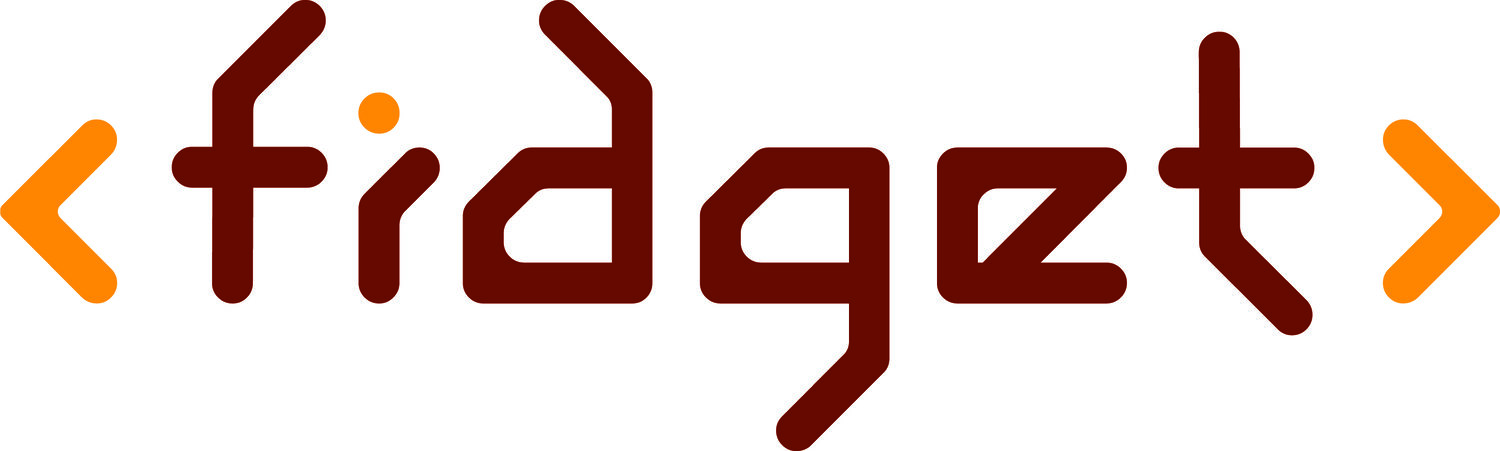How to set up live transcript for Zoom events
Before the event:
Sign into Zoom on your preferred web browser, such as Google Chrome or Safari. zoom.us/profile
In the navigation panel (generally on the lefthand side of the page), click Settings.
Click the Meeting tab.
Verify that Closed Caption is enabled.
If the setting is disabled, click the toggle to enable it. If a verification dialog displays, click Turn On to verify the change.
Note: If the option is grayed out, it has been locked at either the group or account level. You need to contact your Zoom admin.With Closed Captioning enabled, the option to enable live transcription should appear directly below as Enable live transcription service to show transcript on the side panel in-meeting. Check this to enable live transcription.
During the event:
At the bottom of the Zoom call there will be a number of buttons you can click. One of them will look like this:
When you click on it you will be able to view a live transcript of the event. That’s it!